1. ) Windows sensor driver is installed: In this case, use "Built in GPS provider" under application Settings. To check if your GPS device supports Windows sensor driver, check device manager. If the device appears under Sensor, this is the setup you have.
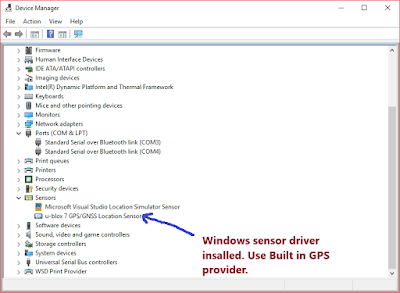
2.) Windows COM/Serial port driver is installed: In this case, use "COM / Serial Port" provider under settings. If your device appears under Ports (COM & LPT), this is the configuration you have.


